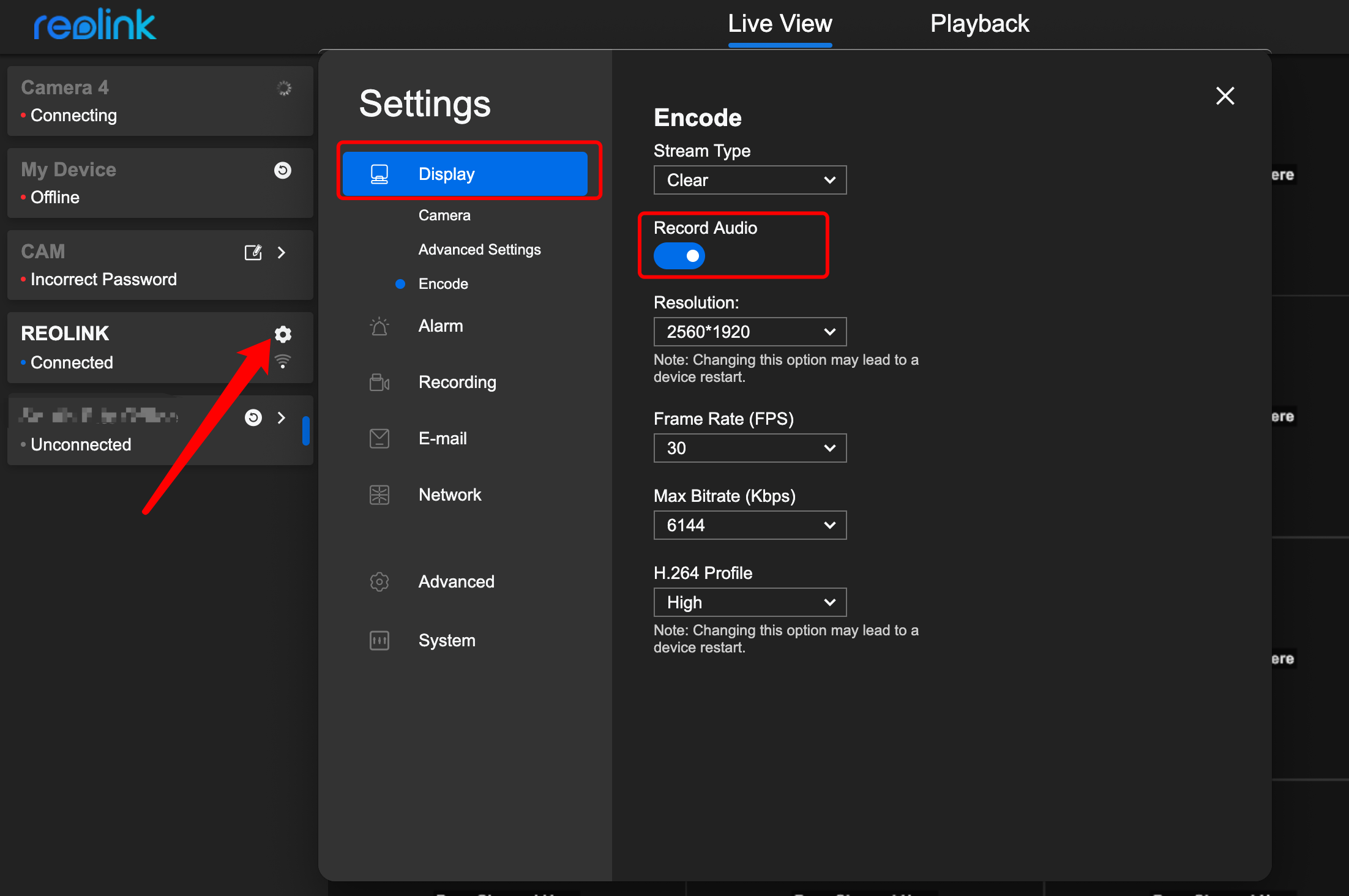On NVR:
If there is no audio in live view on Reolink NVR, please kindly refer to the steps below to fix the issue.
Step 1. Please check NVR system information, refer to, How to Find out System Information via Reolink PoE NVR, and check Detail.
If it is begun with NVR6308 or NVR6316, then the NVR only have audio output when the output resolution is 1920*1080 or 1280*720.
If it is begun with NVR6504 or NVR6508, then the NVR supports audio when the output resolution is 1920*1080, 1280*720 or 4K.
If it is begun with NVR6608 and NVR6616, then the NVR supports audio no matter what output resolution it uses.
Attach the NVR to a monitor/TV (needs speaker on the hardware) via the HDMI port. Then please choose the related Screen Resolution that supporting audio output according to the NVR Detail, or the NVR will not have a sound output with monitor via HDMI.
Or if you don't have monitor, you should plug a loudspeaker box into the audio out jack at the back of the NVR to get the sound output for the cameras added to the NVR.
Step 2. Go to Camera on the left side menu to choose the channels for the cameras, choose Audio and Light, please make sure Record Audio is enabled as well as the picture below.
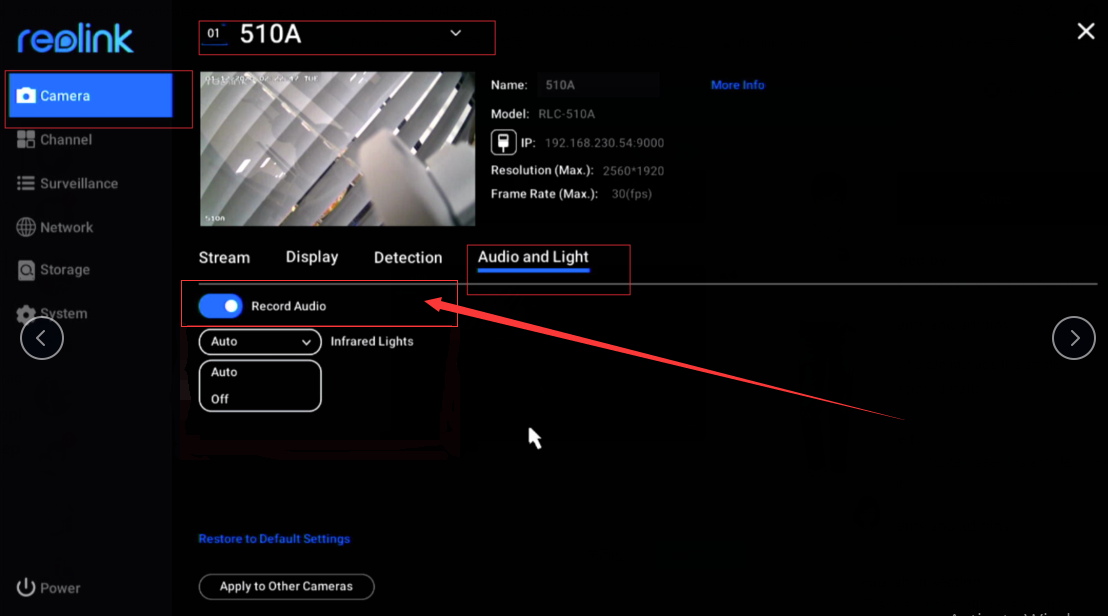
Step 3. Go to live view page to enable Audio.
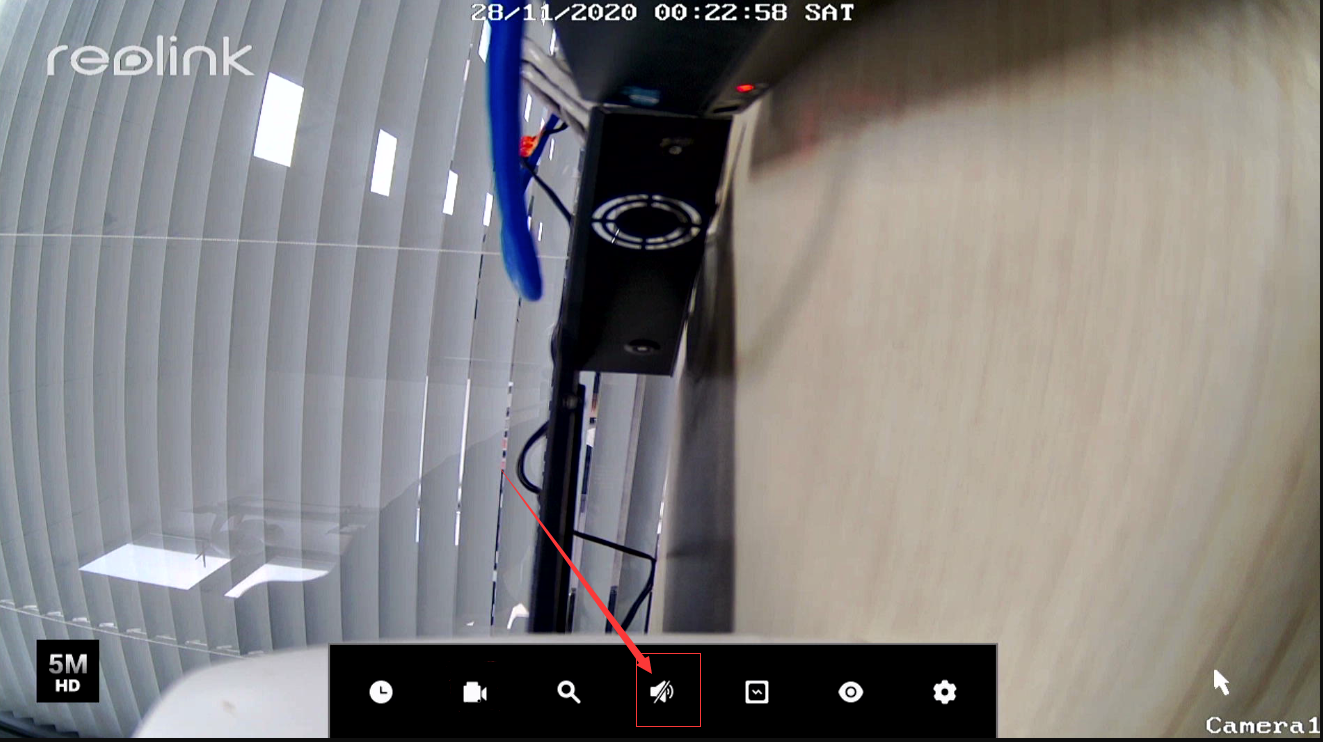
On Reolink app:
Please kindly check whether you switch on the speaker like picture below.
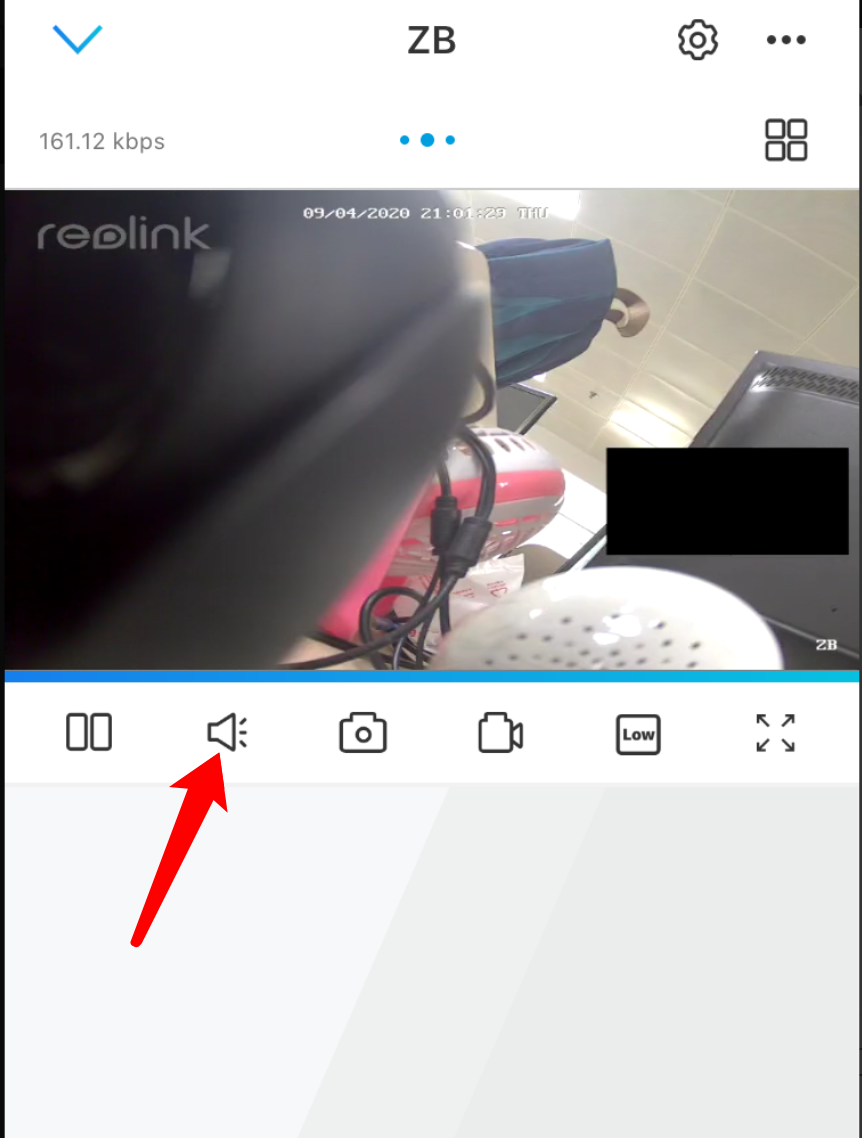
And please kindly enable Record Audio option like picture below.
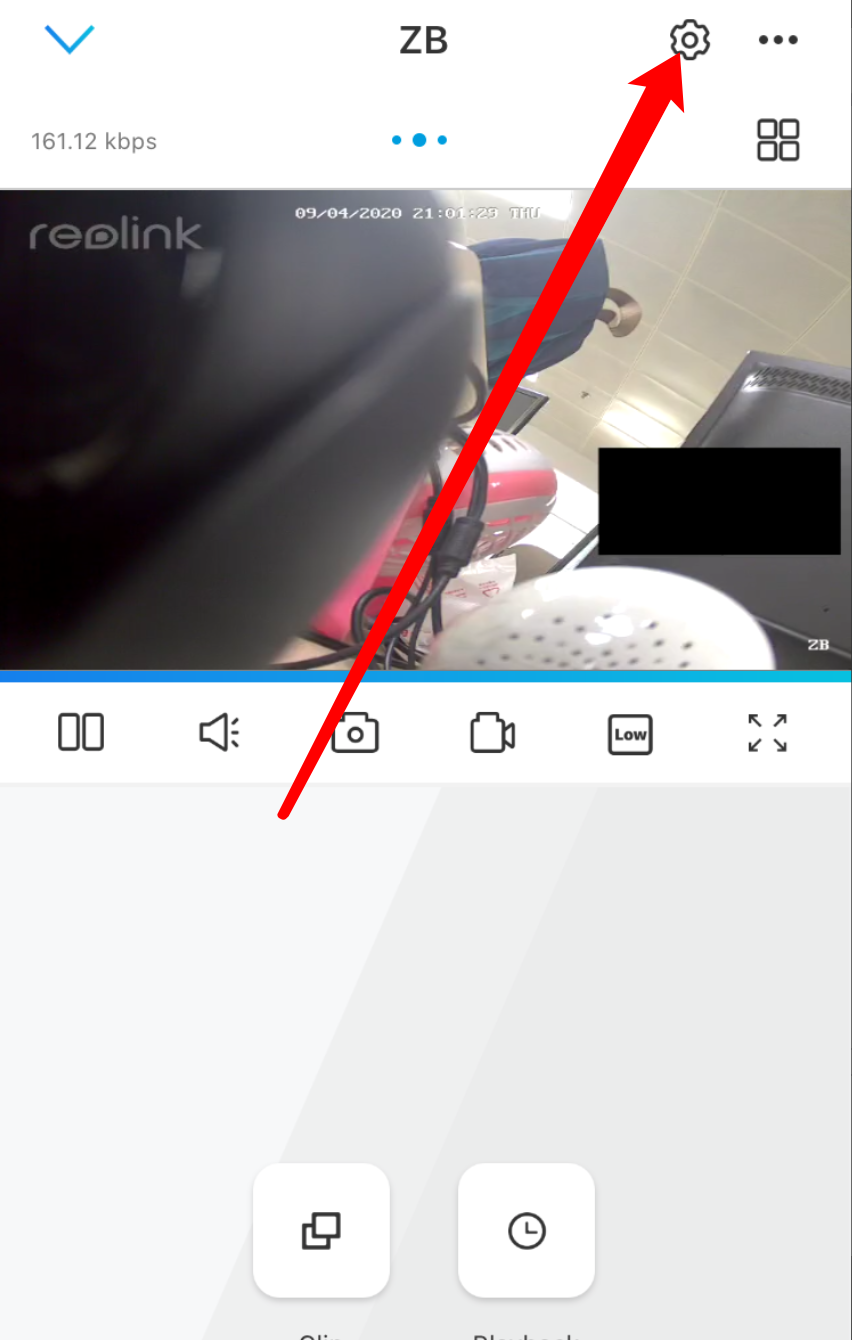
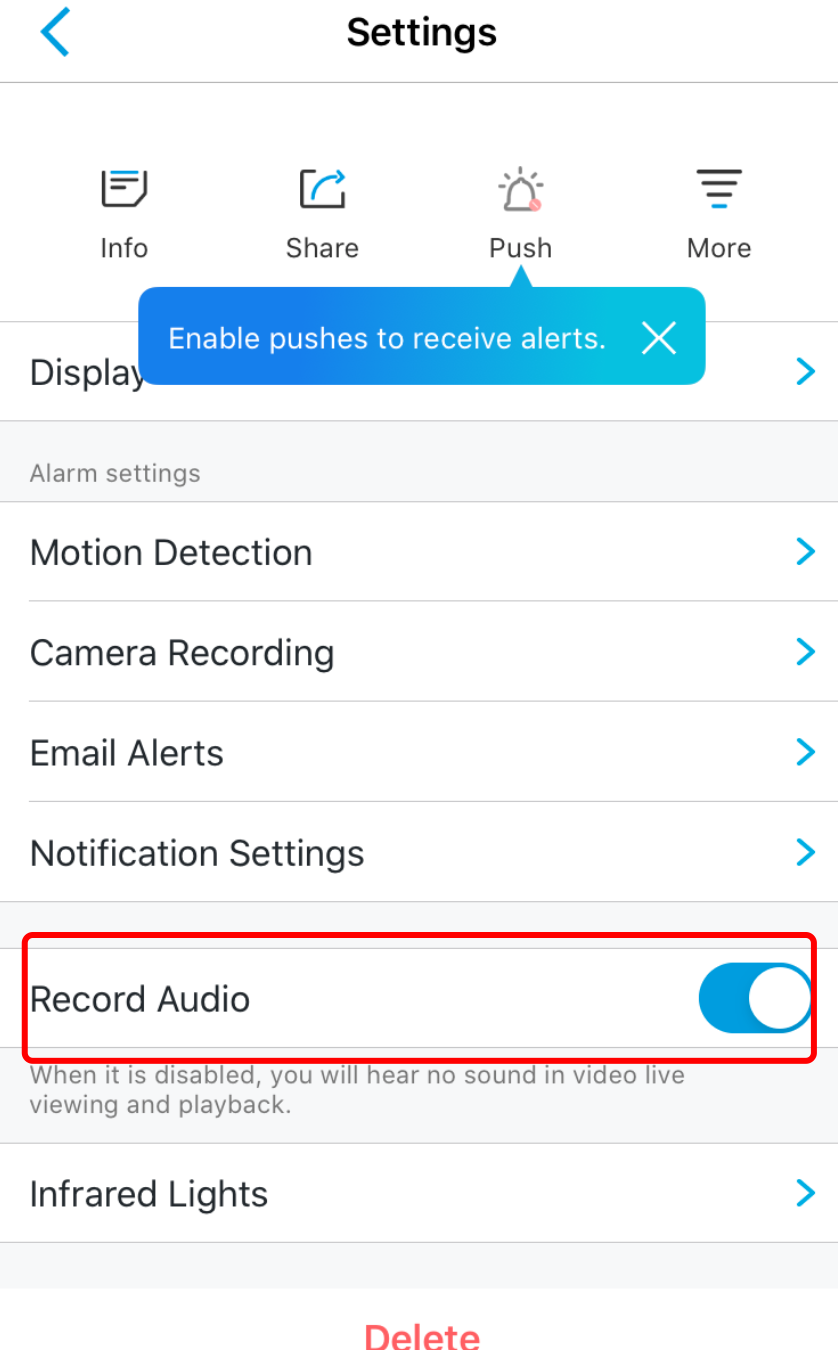
On Reolink Client:
Please kindly make sure the speaker like picture below is enabled.
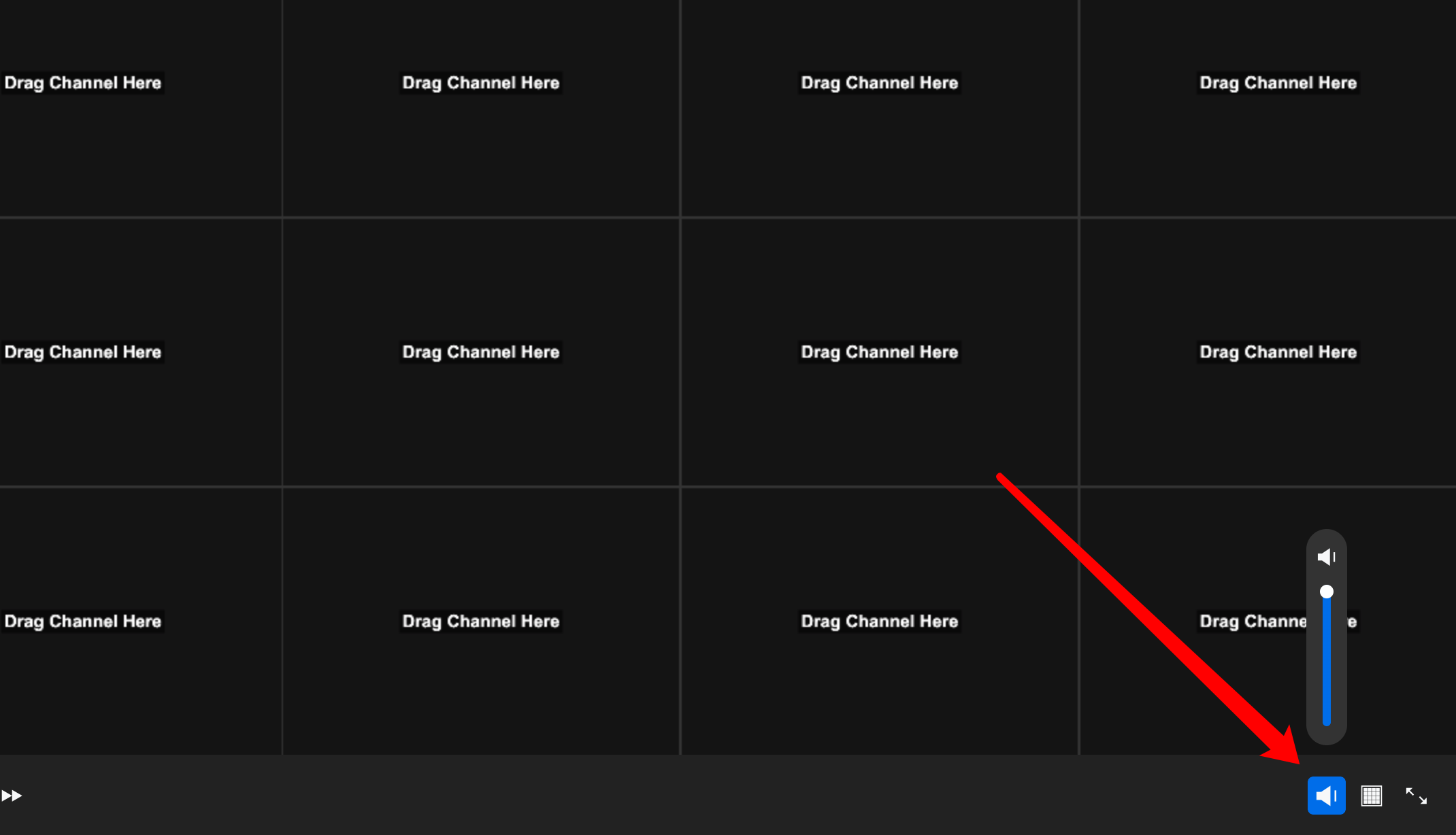
And please check whether you have enabled Record Audio option.