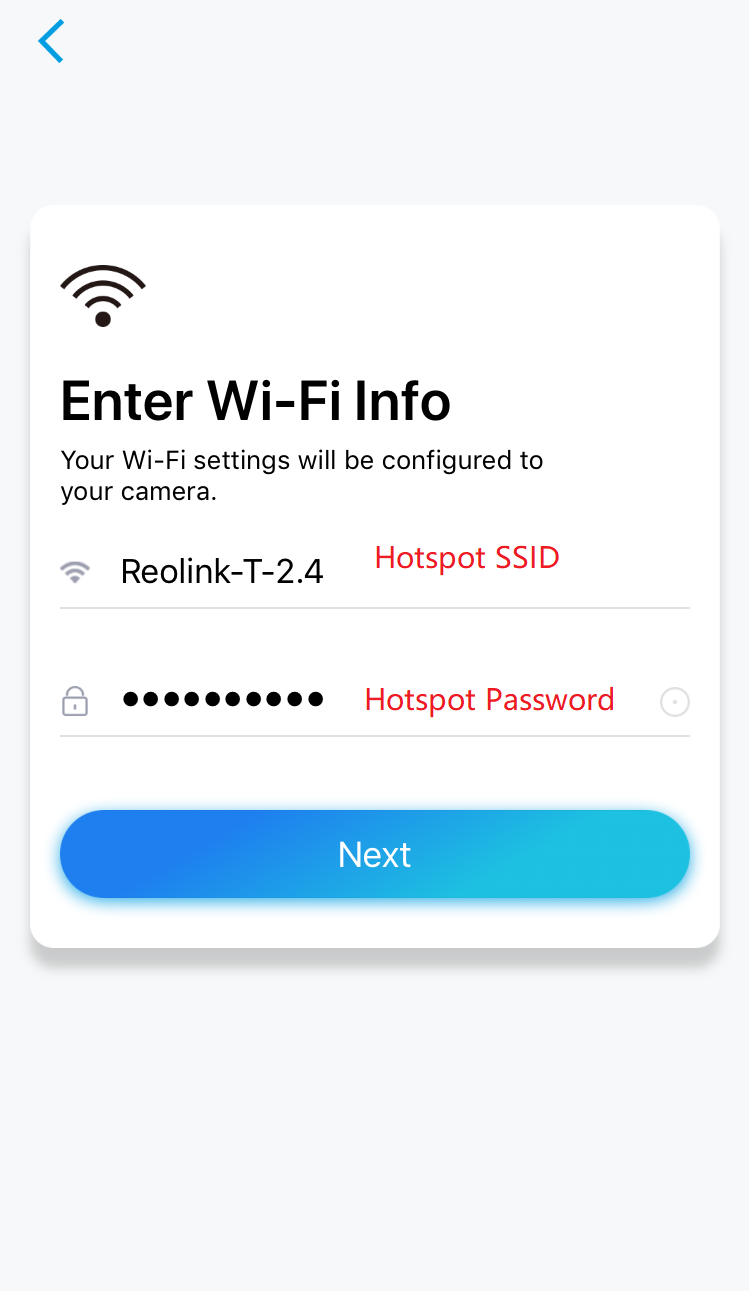Applies to: Reolink WiFI cameras
Please refer to the below video to connect a WiFi camera to the phone's hotspot.
To connect the camera to phone's hotspot, please enable a hotspot on your phone first.
If you are not sure how to enable a hotspot, you may consult your phone's support.
And for iPhone, you may refer to this guideline: https://support.apple.com/en-us/HT204023
After you enable the hotspot, you are ready to connect the cameras to the hotspot. Here are several cases:
1. Your camera is already online and you need to reconnect it to the hotspot.
In this case, you may login to your camera, then go the wifi setting page of your camera, and change your camera's wifi setting to the hotspot's SSID and Password.
Please refer to the guideline below to change your camera's wifi setting:
Set up WiFi Settings for WiFi Cameras
2. Connect wifi cameras (RLC-410W, RLC-511W, RLC-422W, RLC-423WS, RLC-423W, C series camera) to hotspot during initial setup process.
In this case, please connect the camera to your router first. Then you can connect to the camera and go to the camera's wifi setting page and save your hotspot SSID/Password on the camera.
3. Connect battery-powered cameras, Lumus, E series cameras to hotspot during initial setup process.
In this case, please follow the guideline below to setup the camera:
How to Initial Setup for Reolink Battery-powered Cameras via Reolink App
How to Initial Setup for Reolink E1 Series Cameras via Reolink App
And in the step where you need to input the Wi-Fi Info, please manually input your hotspot SSID/Password to generate the QR code for the camera to scan, then the camera will connect to that hotspot.