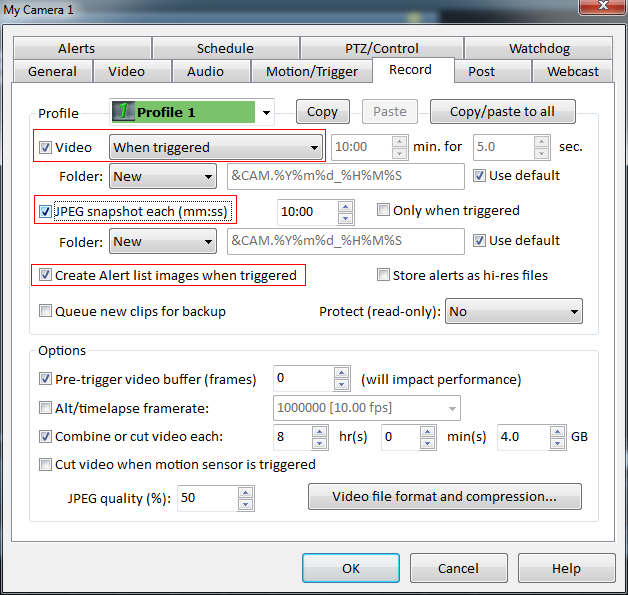Applies to: All IP cameras (Reolink E1 Pro& E1 Zoom are included) except for all Reolink battery-powered cameras, Reolink E1, B400, D400, B800, D800, and Reolink Lumus
Once you have added your devices to Blue Iris, you may follow the steps below to set up motion detection and video/image recording in Blue Iris.
Step 1. Click  at the top/left of the software interface and go to Motion/Trigger, check all boxes circled in the images below and click OK to save the settings.
at the top/left of the software interface and go to Motion/Trigger, check all boxes circled in the images below and click OK to save the settings.

Step 2. Go to Record, check all boxes circled in the images below and click OK to save the settings.